The model-view-controller paradigm dominates the UI toolkit world. I should say, it dominates the talk about the UI toolkit world.
Most UI toolkits have very poor separation between the model, the view, and the controller. For most UI toolkits, a text input field can only have one controller and one view. Further, all of the aspects of the controller, the view, and the model are accessed through the text input field object.
I tried to google around for “model view controller” alternatives
and “model view controller” rethinking
. The only alternative that I saw was DDP (data driven presentation). Data driven presentation seems like someone took the model-view-controller paradigm and collapsed the view state into the model. This makes for a somewhat nicer entity-relationship diagram because then the controller never has to speak directly to the view, it can just twiddle the data
.
I don’t think data driven presentation is a real alternative to model-view-controller. It is a slight repackaging of something that’s never been packaged right before, to my knowledge.
I don’t really like the model-view-controller paradigm very much. I would love to hear about alternative approaches to representing the same control in multiple places in an application. Alas, in the absence of an alternative, I have been trying to think about how to do model-view-controller right.
Let’s try a checkbox
What is the model for a checkbox? At its simplest, a checkbox is either checked or not. It is a simple boolean value. The checkbox doesn’t exist in a vacuum though. It probably needs a list of listeners that want to be notified when the checkbox is toggled. So, the checkbox model is two things: a simple state and an initiator of state-change events.
Does the model have a label? I say, No.
If the model had a label, then I cannot display it in two different places with two different labels. If it is going to have any sort of label at all in the model, it should merely be a label indicator. Let’s imagine that I am making an interface that is English on the left side of the dialog box and Spanish on the right side. If I am truly separating model from view, then I should be able to use the same checkbox model on both halves of the screen. I cannot keep the text label in the model unless one of my views knows how to translate. If one of my views is going to know how to translate, then both of them should. Me, I don’t think that either should.
What is the view for a checkbox? A checkbox view at its simplest is just an indicator showing whether the box is checked or not. It might be a rendering of the box on your screen either empty or containing a checked mark of some sort. It might be a rendering of the box on a remote screen. It might be the little Caps Lock
light on your keyboard. It might be a green table cell on a web page.
Does the view have a label? I don’t know. It makes more sense here than in the model, but does it belong here? Suppose there is some event elsewhere that makes me want to change the label. Suppose my label was include all images
. Then, suppose someone adds a sound file into the document, and I want to change the label to include all images and sounds
. I have to track down all of the views and update them. I would still have to do this if the label were a separate entity apart from the checkbox. So, the question is, should it be a separate entity?
What is the controller for a checkbox? For a checkbox rendered to the screen, the controller has to recognize mouse clicks in the same area that the view is in. Either the controller has to moved around lock-step with the view so that it has the same geometry, or the controller has to know enough about the view to tell whether a mouse event hit it. Similarly, if the checkbox has focus, pressing the space bar or the enter key should probably toggle the checkbox. The view has to know if it has focus so that it can render itself to appear focused. The controller has to know if it has focus to know whether to care about the key press.
It is tempting to combine the controller into the view. It definitely simplifies the geometry and focus questions. Those become shared information. There are other possible controllers for the checkbox, too, though. Maybe the checkbox has a global hot-key. Maybe there is some menu item that uses the same checkbox model (though a good menu item will also act as a view of the checkbox model, so it really is a combination view and controller again).
Is enabled
a property of the model or the view or the controller? I say, not the model
. Of course, this is thorny. Suppose that my checkbox isn’t relevant at this point in my application. I should disable it. However, I have to update all of the views attached to this model instead of just updating the model. Feh. Of course, I also have the option of disabling just some of the views. For example, if my application supported multiple users watching, but only a single one editing, then I would need to disable this checkbox in every window except the one on the editor’s desktop.
Is focus
a property of the model or the view or the controller? It shouldn’t be part of the model. If I am displaying the same model to two different desktops, there is no reason that the two users should have to synchronize which control they are using. Heck, what’s to say that the second user even has all of the controls that the first user has?
Where we are
The controller and view definitely need to know about the model. The controller and view both need to know about focus
. The controller and view both need to know about enabled
. The model needs to be able to tell all of its views that they are stale. For items that are going to be taking mouse input, the controller definitely has to know where the view is being rendered.
The fact that the controller and view both need to share the focus
and enabled
information (as well as caret position
and selection range
and such for other types of controls) indicates that there should be another entity in this paradigm that both the controller and view can refer to. There is both a model of the item and a model of how that item is to be presented—a model and a presentation model, if you will. If there are two users sharing the same text input field, then the GUI should have the choice of sharing the presentation model across users so that they both have the same caret position
and selection range
or allowing them each their own presentation model so that they each have their own caret position
and selection range
. It is further complicated by the fact that you may want to share the caret position
and selection range
without sharing the focus
or enabled
settings.
I am afraid that I haven’t reached much conclusion here. I still don’t have answers or alternatives. Any references or suggestions would be greatly appreciated.

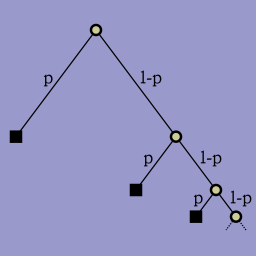
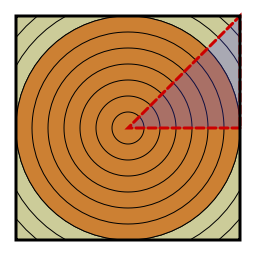 How about two dimensions? This is immediately more awkward. The one-dimensional disk looks exactly like the one-dimensional square. In two dimensions, the disk and square are quite different. We either have to integrate over the square and calculate the radius of each point, or we have to integrate over increasing radii and be careful once we get to the in-radius of the square.
How about two dimensions? This is immediately more awkward. The one-dimensional disk looks exactly like the one-dimensional square. In two dimensions, the disk and square are quite different. We either have to integrate over the square and calculate the radius of each point, or we have to integrate over increasing radii and be careful once we get to the in-radius of the square.